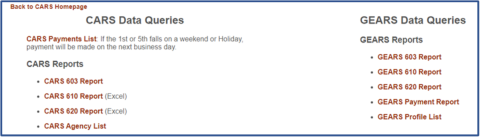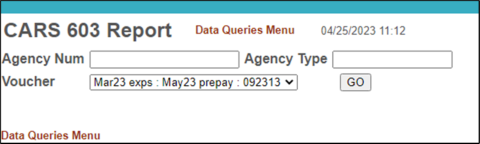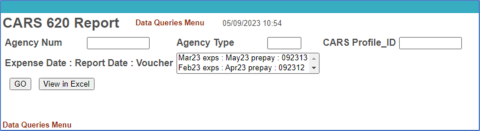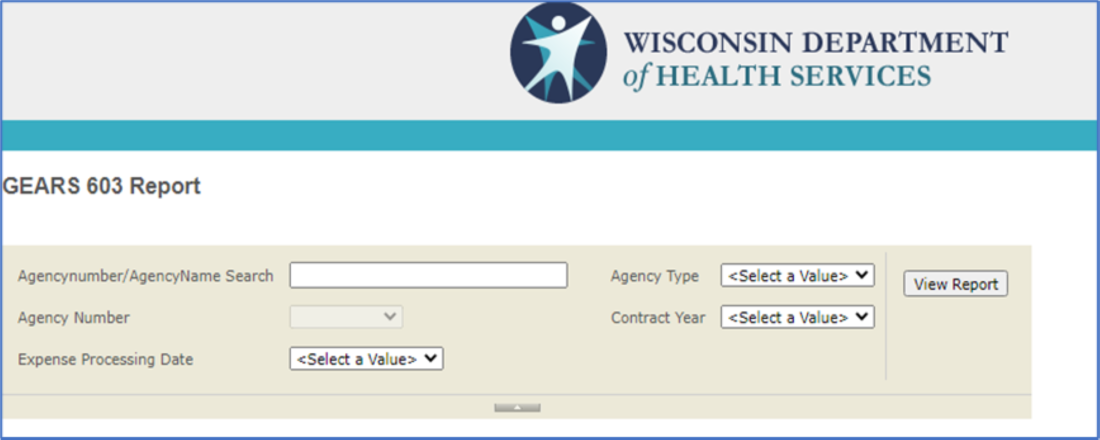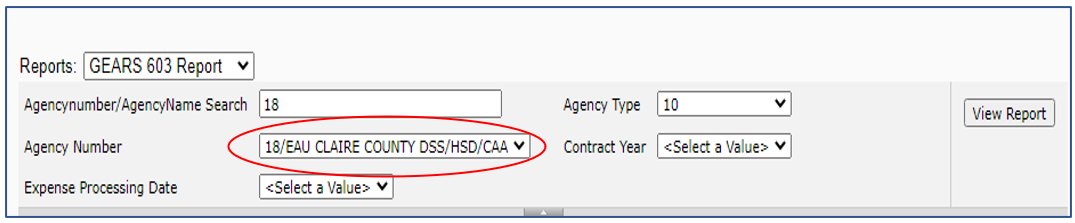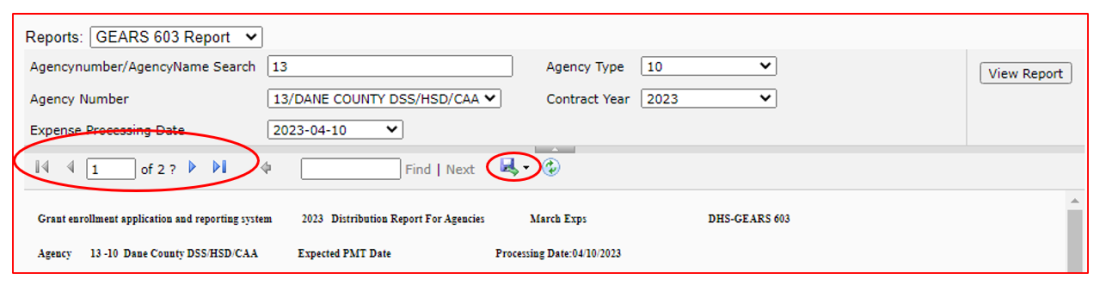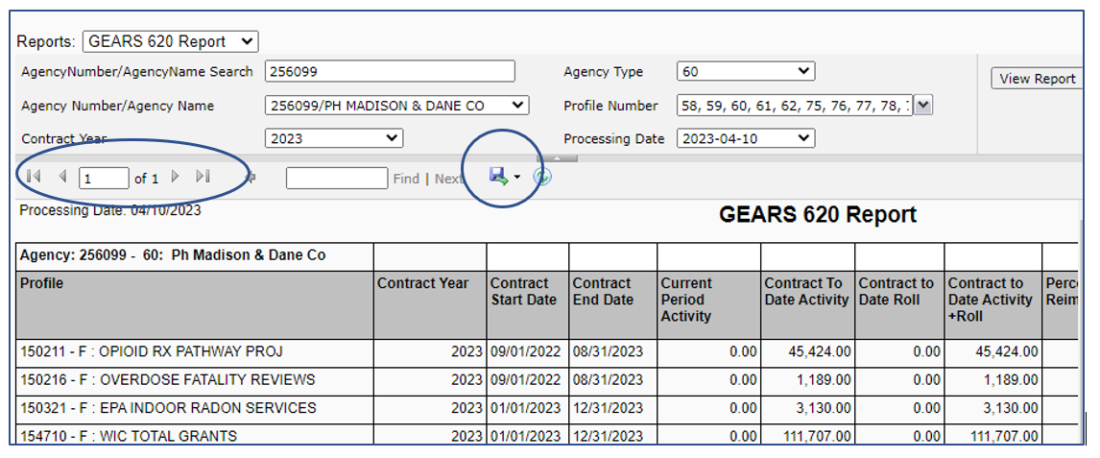GEARS: How to access your CARS and GEARS Reports
Instructions
From the GEARS home page, choose CARS/GEARS Reports/System Messages from the left menu.
Select the CARS or GEARS report of interest.
CARS reports
CARS reports will continue to work as in the past. Voucher number 092314 is the last voucher used to issue CARS payments.
How to retrieve the CARS-603 report
Enter your Agency Number (required), 3-digit CARS Agency Type Code (required), select the appropriate voucher (voucher number is less than or equal to 092314), then click on GO.
How to retrieve the CARS-620 report
Enter your Agency Number (required), 3-digit CARS Agency Type Code (optional) and a CARS Profile ID of interest (optional).
Select the appropriate voucher (voucher number is less than or equal to 092314) then click on GO, or View in Excel, as desired. It is possible to select all contract years and agency types by leaving the Agency Type box blank. If the CARS Profile_ID box is left blank the CARS-620 report includes all active profiles.
How to retrieve the GEARS-603 report
Enter your GEARS Agency Number in the AgencyNumber/AgencyName Search box. Your GEARS and CARS Agency numbers are the same.
Select your 2-digit GEARS Agency Type from the drop-down menu in the Agency Type box. Your GEARS Agency Type code is the same as the last two digits of your CARS Agency Type Code.
With this information, GEARS will populate the Agency Number box with your Agency Number and Name (circled below). If not, verify that your Agency Number and Type Code entered are correctly.
- Select the Contract Year of interest from the drop-down menu in the Contract Year box. The GEARS Contract Year is the year in which the contracts END. The last digit of the GEARS Contract Year is the same as the first digit of the CARS Agency Type Code.
- Select the Expense Processing Date of interest. The processing dates are in chronological order, from most to least recent. The most recent processing date will always be at the top of the list, as it is likely to be the report of interest. As with CARS, special GEARS runs may be processed in addition to the regular monthly GEARS run. When a report other than the most current report is needed, please refer to the CARS/GEARS Processing Dates or contact the CARS/GEARS team at DHSDESBFSCARS@dhs.wisconsin.gov for assistance.
- Click View Report.
- If you receive a message stating “Please enter a value for the parameter ‘Agency Name’. The parameter cannot be blank.”, and the Agency Number field is blank, please verify your agency number and type code combination.
- GEARS will display the first page of the report on your screen. GEARS breaks up the on-screen reports into pages, and arrows on either side of the page number allow scrolling through the pages on the screen. See box and arrows on the left side of the highlighted box, below.
GEARS, unlike CARS, provides the ability to export the -603 report to Excel or other formats, for easier use. By clicking on the file icon, circled above, Agencies have the ability to export the report into Word, Excel, PDF, PowerPoint or other formats.
After you select the desired format, GEARS will export the file to your computer.
To retrieve the GEARS-620 report
- Enter your GEARS Agency Number in the AgencyNumber/AgencyName Search box. Your GEARS and CARS Agency numbers are the same.
- Select your 2-digit GEARS Agency Type from the drop-down menu in the Agency Type box. Your GEARS Agency Type code is the same as the last two digits of your CARS Agency Type Code.
- GEARS will populate the Agency Number box with your Agency Number and Name (circled below). If not, verify that your Agency Number and Type Code entered are correctly.
- It is possible to limit profiles included in a GEARS-620 report to one or multiple Profile IDs. By clicking the down arrow, GEARS allows you to deselect and select profiles to include on the report viewed.
- Select the Contract Year of interest, or select ALL, from the drop-down menu in the Contract Year box. The GEARS Contract Year is the year in which the contracts END. The last digit of the GEARS Contract Year is the same as the first digit of the CARS Agency Type Code.
- Select the Expense Processing Date of interest. The processing dates are in chronological order, from most to least recent. The most current processing date will always be at the top of the list, as it is likely to be the report of interest. As with CARS, special GEARS runs may be processed in addition to the regular monthly GEARS run. When a report other than the most current report is needed, please refer to the CARS/GEARS Processing Dates or contact the CARS/GEARS team at DHSDESBFSCARS@dhs.wisconsin.gov for assistance.
- Click View Report.
- If you receive a message stating “Please enter a value for the parameter ‘Agency Name’. The parameter cannot be blank.” And the Agency Number field is blank, please verify your agency number and type code.
- GEARS breaks up the on-screen reports into pages, and arrows on either side of the page number allow scrolling through the pages on the screen. See box and arrows on the left side of the highlighted box, below.
By clicking on the file icon, circled above, Agencies have the ability to export the report into Word, Excel, PDF, PowerPoint or other formats.