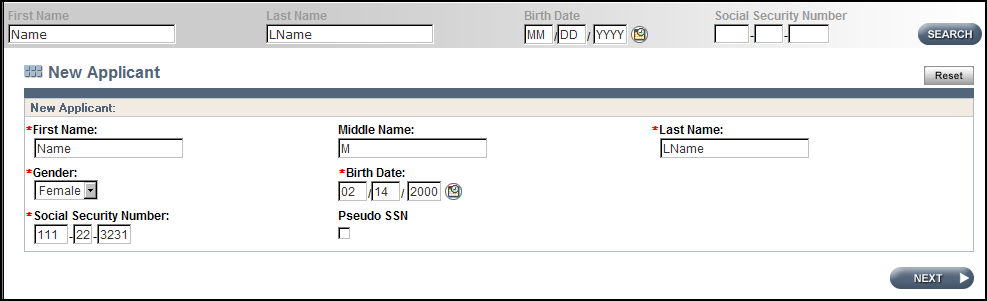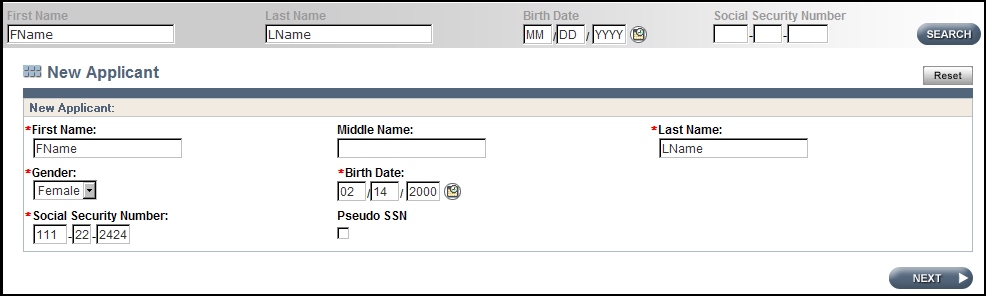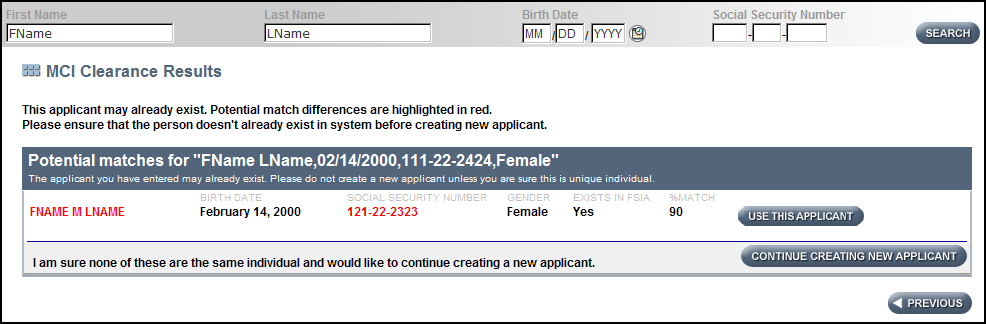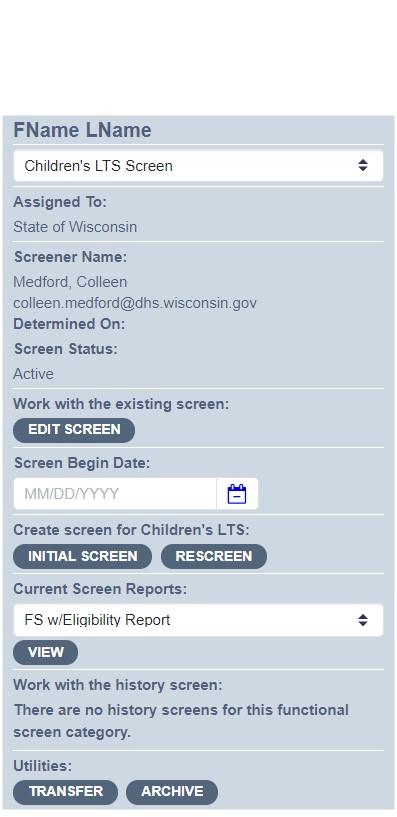CLTS FS Instructions Module 2 - Informational Pages
Contents
2.1 Identifying Information
2.2 Search Function
2.3 Screen Types
2.4 Screen Dates
2.5 Screen Information
2.6 Child's Information
2.7 Living Situation
2.8 Legal Concerns
2.9 Ethnicity and Race Information
2.10 Interpreter Language Required
2.11 Contact Information
2.1 Identifying Information
When searching for a child or entering a new applicant into the Children's Long-Term Support Functional Screen (CLTS FS), the child’s name, date of birth, and Social Security number (SSN) are critical for identification and must be accurate. If a child is not already a client in the CLTS FS, the system will check other databases using these items to see if the child exists in other systems. If the system identifies some or all of this identifying information for a child, it will show clients that potentially match. If one of those clients matches the child the screener is entering, the screener should select that client and proceed. If there is no match, the screener should continue entering them as a new client.
The identifying information can be updated on the Individual Information page. If there is an error or a screener needs further assistance with this process, contact the Wisconsin Department of Health Services (DHS) SOS Help Desk at dhssoshelp@wisconsin.gov.
Name Suffixes
If the child has a suffix added to their name, such as “Jr.” or “IV”, list this in the Last Name box following their last name.
Name Change/Name Misspelled
If the child’s name has changed (often due to an adoption) or a screener notices that the name is misspelled, the name can be changed on the CLTS FS. Select the screen with the child’s previous name and update the Individual Information page of the screen. This updated information will be saved for future screens, but will not affect previously calculated screens.
Date of Birth
Enter the child’s date of birth in MM/DD/YYYY format, as in 01/01/2021. A calendar option is available to improve accuracy. The date of birth must be earlier than the Screen Begin date. CLTS FS programming will not allow dates to be entered that make the applicant more than 22 years old, as they need to be referred for an adult functional screen.
Social Security Number
Enter the child’s SSN in the ###-##-#### format. Only enter the SSN as it appears on the government-issued Social Security card in the child’s name.
Pseudo Social Security Number
A certified screener should only use a pseudo SSN when the child does not have an actual SSN issued at the time of the home visit (for example, newborn infants). Do not use a pseudo SSN to enter a screen prior to learning the child’s actual SSN.
When a pseudo SSN is used, the child’s identifying information does not go through the Master Customer Index (MCI) clearance. If a previous screener used a pseudo SSN and you now have the child’s actual SSN, please make the necessary correction. Uncheck the Pseudo SSN box on the Individual Information page, then enter the correct SSN.
SSN Status
If the child is already in other systems, their SSN status will be “Verified SSN.” If a new SSN is entered or the child is new to the system, the status will be “Unverified SSN.” It typically takes the system seven to 10 days to verify a child’s SSN. Other possible options indicate a mismatch of information involving the child’s name, date of birth, and SSN.
Social Security Number Entered Incorrectly
If an SSN was entered incorrectly, the error must be corrected internally. Contact the DHS SOS Help Desk at dhssoshelp@wisconsin.gov with the child’s full name, incorrect SSN, and correct SSN.
Duplicated Screens
If there is more than one functional screen for the same child, the additional screens can be merged together through support from the DHS SOS Help Desk. When multiple screens are available, use the screen with the correct SSN. The screen with a pseudo or incorrect SSN should be deleted. Contact the DHS SOS Help Desk at dhssoshelp@wisconsin.gov with the child’s full name, incorrect screen identification, and correct screen identification.
Master Customer Index Identification Number (MCI ID)
The MCI number is another form of identification for a child. It will appear on the Individual Information page next to the child’s date of birth. It is often the child’s Medicaid ID number.
2.2 Search Function
If the name of the child is not assigned to your agency, then you will see the following (Fig. 1):
Fig. 1: Search results for an applicant by the name of “Name LName” where there are no people who meet this search criteria that you have rights to see (that you “own”). Select the “CREATE NEW” button.
The “New Applicant” page will appear. Enter the child’s name, gender, date of birth (DOB), and SSN (Fig. 2).
Fig. 2: Page to enter identifying information for a child who is a new applicant.
Select “Next” after completing the fields in the “New Applicant” page. The page titled “MCI Clearance Results” may appear if a potential match is located in the database (Fig. 3):
Fig. 3: MCI Clearance Results for applicant by the name of “Name M LName.”
On the MCI Clearance page, potential matches for the child are displayed. Consider each potential applicant in this list.
In this example, there was one potential match with the name “Name M LName,” a slightly different date of birth (1/14/01 rather than 2/14/00), an SSN off by a few digits, the same gender, and “Yes” in the “Exists in FSIA” column. This represents an 82 percent match.
Notice the “Exists in FSIA” column. FSIA stands for Functional Screen Information Access. If there is a Yes in this column for a child, it means there is a functional screen for them that is currently “owned” by another agency.
It is critical to select “Use this Applicant” when the child is identified by name, date of birth (DOB), or SSN, even when “Exists in FSIA” indicates “No.” It does not need to be a perfect match; anything over 80 percent is good given the system’s limitations. If some of the information is inaccurate, it can be updated when entering the actual screen data. This is often the case for children who have had their last name changed.
Another example (Fig. 4):
Fig. 4: Identifying information for an applicant by the name of “FName LName” where there are no people who meet this search criteria that you have rights to see (that you “own”).
The MCI Clearance page for this example (Fig. 5):
Fig. 5: MCI Clearance Results for applicant by the name of “FName LName.”
In this example, there was one potential match with the name “FName LName,” who has the middle initial of M, the same date of birth, an SSN off by a few digits, the same gender, and “Yes” in the “Exists in FSIA” column. This represents a 90 percent match.
Once “Use this Applicant” is selected, the child’s name will appear on your list of “My Recent Screens.” Once the “CLTS” box is selected to the right of the child’s date of birth (under “Screen Categories”), it displays that a different agency “owns” the screen and needs to be transferred accordingly. Once the screen is transferred, it will display when performing the search.
If no other agency “owns” this screen, then enter the child’s information into the CLTS FS system for the first time.
2.3 Screen Types
The screener will select one option whenever they complete a CLTS FS. There are two screen types from which to choose: Initial and Rescreen.
Initial Screen
The first CLTS FS completed for a child interested in accessing programs that use the screen for functional eligibility.
An Initial screen is selected in the following three circumstances:
- The first time a screen is created for a new applicant. No previous screen exists for the child.
- A child has been on a waiting list for a particular program longer than 12 months and is now coming off the waiting list for program enrollment.
- A child was found NFE for services or had their services discontinued for over a year and is reapplying for the same/another children’s program(s).
- A child continues to be eligible for one program used by the screen (for example, CCS) but has never been determined eligible for a different program for which the screen determines eligibility (for example, CLTS).
Rescreen
A Rescreen or recertification screen is required every 12 months for as long as a child is enrolled in a long-term support program.
If the child had a screen done within the previous 12 months that shows functional eligibility for a needed program, that screen should be used no matter which program/screener completed the screen.
Edit
A screener should use Edit to add or change information in a screen that they are currently working on or to make necessary updates to an unconfirmed not functionally eligible (NFE) screen.
Fig. 6: Panel on “Recent Screens” Page on CLTS FS noting buttons to mark for Edit of screen; selection of initial or rescreen.
2.4 Screen Dates
Referral Date
A referral is the act of making an initial inquiry or contact (which can include actions as informal as a phone call or email) to the county waiver agency (CWA) wherein the contact indicates that a child has a disability or exceptional need.
- Calls in which the caller inquires about supports, asks for help, or whose situation suggests the child could reasonably be expected to benefit from services should be considered referrals.
- The parent, legal guardian, or other person acting in the interest of the child does not have to mention specific supports, services, or interest in a specific program for the contact to the CWA to be considered a referral.
The referral date is the date the initial inquiry or contact was made by a parent, legal guardian, or another person indicating they have a child with a disability or exceptional need which the family is seeking assistance from the CWA in meeting.
The referral date is used as the start date for program timelines.
Note: A child has one referral date. When the initiating agency receives a referral, that initial referral date will be the date the CWA uses when they are notified of an eligible child.
Screen Begin Date
The Screen Begin Date is the date of the screener’s first face-to-face contact with the child and their parent/guardian(s) or the date that the CLTS FS is begun.
The Referral Date and Screen Begin Date are used to assess state and local processes to assure timely responses to families’ requests for program enrollment and screening. The difference between the Referral Date and the Screen Begin Date is tracked as part of quality improvements. A Referral Date is only required on Initial Screens.
Screen Completion Date
The screener enters the Screen Completion Date on the day they finish entering all the required information into the CLTS FS and are prepared to calculate eligibility. The Screen Completion Date is on the last page of the CLTS FS.
Screen “Determined On” Date
This is system-generated and will report the date eligibility was calculated by the system.
2.5 Screen Information
Screener’s Name
The screener’s name must be selected from the drop-down box available on the screen. By selecting the screener’s name, the email on file will display automatically. Changes in email addresses/screener names must be sent to the DHS SOS Help Desk at dhssoshelp@wisconsin.gov.
Referral Source
Select from the drop-down box to indicate who recommended that the family contact the screening agency. Use “parent” as the referral source only if no other person prompted them to contact the screener or if another parent provided the referral to this family. A referral source is only required on Initial screens.
For which of the following programs is this Functional Screen being completed? (Check all that apply at this time.)
- Community Recovery Services
- Children’s Community Options Program
- Children's Long-Term Support Waiver
- Katie Beckett Medicaid
- Comprehensive Community Service
In order to accurately track screen quality by program, this question indicates for which program(s) the screen is being completed. This field is for data collection purposes only and does not affect the results of the screen. The CLTS FS will calculate for all programs; therefore, screeners are screening for all programs.
2.6 Child's Information
Address
Enter the child’s “permanent residence.” For transient persons, enter the address they resided at the most in the last six months.
If there is a street address and a PO Box, enter the street address and apartment information on line 1, the PO Box on line 2, and use the PO Box zip code.
County/Tribe of Residence and County/Tribe of Responsibility
For the purposes of the screen, residency is physical presence or the intent to reside. Select the appropriate county or tribe from the drop-down box. County of responsibility is usually the same as that of residence, so the CLTS FS program will automatically enter the county of responsibility. In some instances, people may live in one county but another county or tribe is responsible for services, costs, or protective services and the default entry should be changed.
2.7 Living Situation
Current Residence of the Child
Select the appropriate response from the drop-down box. If the screener selects “other,” type an explanation in the box. Most of the drop-down options are self-explanatory.
If a family is homeless and the child is under 18 years old, please select “with parents” for their living situation. If they are over 18 years old and homeless, then select “no permanent residence.”
If a child is living in a kinship care arrangement, select “with other unpaid family members.”
Number of residents (# of certified beds)
If a child lives in a multiple-bed complex, indicate the number of beds for the license. This applies to the following living situations: foster care or other paid caregiver’s home; treatment foster home; children’s group foster home; adult family home; and community-based residential facility. This information is necessary because certain out of home living situations are not allowable under the CLTS Program.
If a child is in an out-of-home placement, answer the question “Is the child expected to return home within 6 months of screening date?” appropriately. If a child’s recertification comes due while their enrollment is suspended and the CWA receives an error message from the Eligibility and Enrollment Streamlining System (EES), the CWA must contact the DHS SOS Help Desk at dhssoshelp@wisconsin.gov for assistance.
2.8 Legal Concerns
Are the child’s parents aware of the legal concerns (for example, guardianship, power of attorney, and representative payee) once the child turns 18 years old?
This is a required field once the child is 16 years of age. It is not necessary to know the family’s specific choice when the child reaches 18 years of age, since the intent of the question is whether or not they are considering the issues involved as their child becomes an adult.
Supportive Decision Making
A supported decision-making agreement includes a list of decisions the individual wants assistance in making and identifies a supporter(s) they want to help them. A copy of the Supported Decision-Making Agreement, F-02377, should be made available to the screener. It should be complete, signed by both the person and the supporter, as well as two witnesses and a notary. It lets the screener know that the person has given the supporter consent to hear, receive, and discuss information with them, and/or it is OK to release records to the supporter (provided applicable releases are signed). Note: Wisconsin law limits access to personal information. Only information that is relevant to the decision with which a supporter has been asked to assist with is accessible to the supporter, and a supporter is allowed to access records that require a release only if the person has signed a release allowing the supporter to see the information.
The possible roles of the supporter are limited to:
- Accessing, collecting, or obtaining information relevant to a decision area the person has chosen.
- Helping the person understand that information.
- Helping the person understand their options, responsibilities, and consequences of that person’s life decisions without making those decisions on behalf of that person.
- Assisting with communicating the person’s decision to others. Supported decision-making agreements do not give supporters any new rights.
The supporter has no authority to make the person’s decisions (the person makes all their own decisions). Supporters cannot sign legal documents for the person or bind a person to a legal agreement. Supporters only have the authority/role granted by the person under the terms of the supported decision-making agreement. Supported decision-making agreements do not restrict a person’s rights to make any decisions.
The person can include a specific date when the agreement ends. Either the person or the supporter can revoke a supported decision-making agreement at any time. Supported decision-making agreements are automatically revoked if the supporter has a substantiated allegation of neglect or abuse of the person, the supporter has been found criminally liable for abuse or neglect, or there is a restraining order against the supporter.
More information for screeners and families can be found here.
Is the child, who is 18 years of age or older, their own guardian (for example, they do not have a legal guardian)?
This is a required field once the child is 18 years of age. If the young adult does not require guardianship of person, they are considered a competent adult.
2.9 Ethnicity and Race Information
Ethnicity and racial data supports programs in monitoring equity in access and enrollment. To be respectful of how people self-identify, ask them how they define their ethnic background. The definitions below are to help assign potential answers to categories on the screen.
Ethnicity
If needed, use the following definition to identify the appropriate option:
Hispanic/Latino: A person of Mexican, Puerto Rican, Cuban, Central American, South American, or other Spanish origin, regardless of racial identity.
Race
Please check all boxes that apply. The choices here match federal insurance reporting requirements. If needed, use the following definitions to identify the appropriate option:
- American Indian or Alaska Native: Refers to people having origins in any of the original people of North and South America (including Central America), and who maintain tribal affiliation or community attachment. It includes people who indicate their race or races as Rosebud Sioux, Chippewa, or Navajo.
- Asian: Refers to people having origins in any of the original peoples of the Far East, Southeast Asia, or the Indian subcontinent. It includes people who indicate their race or races as “Asian Indian,” “Chinese,” “Filipino,” “Korean,” “Japanese,” “Vietnamese,” or “Other Asian,” or as Burmese, Hmong, Pakistani, or Thai.
- Black or African American: Refers to people having origins in any of the Black racial groups of Africa. It includes people who indicate their race as “Black,” African American, Afro-American, Nigerian, or Haitian.
- Native Hawaiian or Other Pacific Islander: Refers to people having origins in any of the original peoples of Guam, Samoa, or other Pacific Islands. It includes people who indicate their race or races as “Native Hawaiian,” “Guamanian or Chamorro,” “Samoan,” or “Other Pacific Islander,” or as Tahitian, Mariana Islander, or Chuukese.
- White: Refers to people having origins in any of the original peoples of Europe, the Middle East, or North Africa. It includes people who indicate their race as “White” or as Irish, German, Italian, Lebanese, Near Easterner, Arab, or Polish.
2.10 Interpreter Language Required
Families have the option to use an interpreter and/or receive forms in a language other than English. Offer access of an interpreter to the family; if they would like one, select their preferred language on the screen. If “Other,” please type the language needed in the space provided. If no interpreter or alternative forms are needed, leave this section blank. This information is on the screen to show the extent of such needs and help long-term care programs better serve people whose primary language is not English.
Interviews must be conducted in each family’s primary method of communication, which may include providing communication aids such as taped or Braille materials; sign language interpreters; and/or language interpreters for families who have limited English proficiency. Communication and translation services are provided at no cost to the family.
2.11 Contact Information
Contact Information
For children under age 18, enter at least one “Contact” who has legal rights to the child’s records. There must also be at least one contact for applicants over age 18 if they are not their own legal guardians.
Parents must be entered separately as different contacts. DHS will send correspondence to the first contact listed if that contact has legal rights to the child's records.
In cases of joint custody, both parents’ contact information must be included even if one parent does not reside with the child. If the second parent does not have joint custody, this information is optional.
For convenience, the child’s address and home telephone number will auto-fill if the screener selects “parent” as the type of contact. The screener can delete or write over this information if it is not correct. If a contact person’s name is unisex or their preferred pronouns are unclear, the screener can note that in the Notes section for future reference.
The home telephone number is a required field. If the person has no telephone, enter all “zeros” (000) 000-0000. Email address is an optional field; standard email formatting is required when entering an email address.
If a contact person does not have a known address, put the person’s name and any additional information the screener has in the note section on this page.
Has legal rights to child’s record
For each contact listed, check this box if the contact has legal rights to the child’s records. This will typically be the child’s biological or adoptive parent(s) or guardian(s).
Delete/Add New
For any contact listed on a previous screen that is no longer appropriate, the screener can select the Delete button and that entire contact will disappear. To add additional contacts, use the Add New button located towards the bottom of the page.